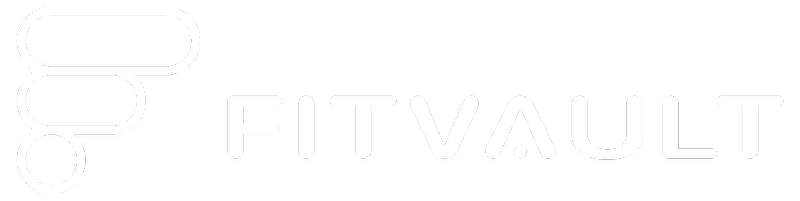Please note that FitVault pulls the data from your Health Kit. Chances are that your Health Kit is prioritizing your phone over your watch when it comes to reading and counting steps.
Therefore, please tap on your “Health Kit”. It’s the app with a pink heart on it. Then select “Activity” on the home page, then tap on “Steps”, and then “Data Sources & Access”. Ensure that you are allowing FitVault to Read Data. Then press “Edit” at the top right of the screen, and then drag your Apple Watch to the top of the list under “Data Sources”.
Steps count different from my watch
- Go onto your Apple Health Kit.
- Select Activity on the home page
- Tap on the “Steps” tab
- Tap on Data Sources & Access
- Ensure that you are allowing FitVault to Read Data.
- If your watch is not positioned at the top of the Data Sources, then press edit, top left hand corner
- Once 3 horizontal lines appear to the right of each Data Source, using your index finger, drag your watch to the top of the list.
- Press done when completed
Service Unavailable
- Steps to clear cache
- Open settings
- Scroll down till you see Fitvault and tap On Fitvault
- Toggle Clear Cache
- Make sure you allow access to Background App Refresh
If that doesn’t work you will need to completely delete the app
- Tap to open Settings.
- Tap General.
- Tap iPhone Storage.
- Find and tap on Fitvault.
- Tap Delete App. Do not select Offload App, as this keeps the data you’re trying to delete.
- Tap Delete App again in the slide-up prompt.
- Reinstall the app from the App Store.